

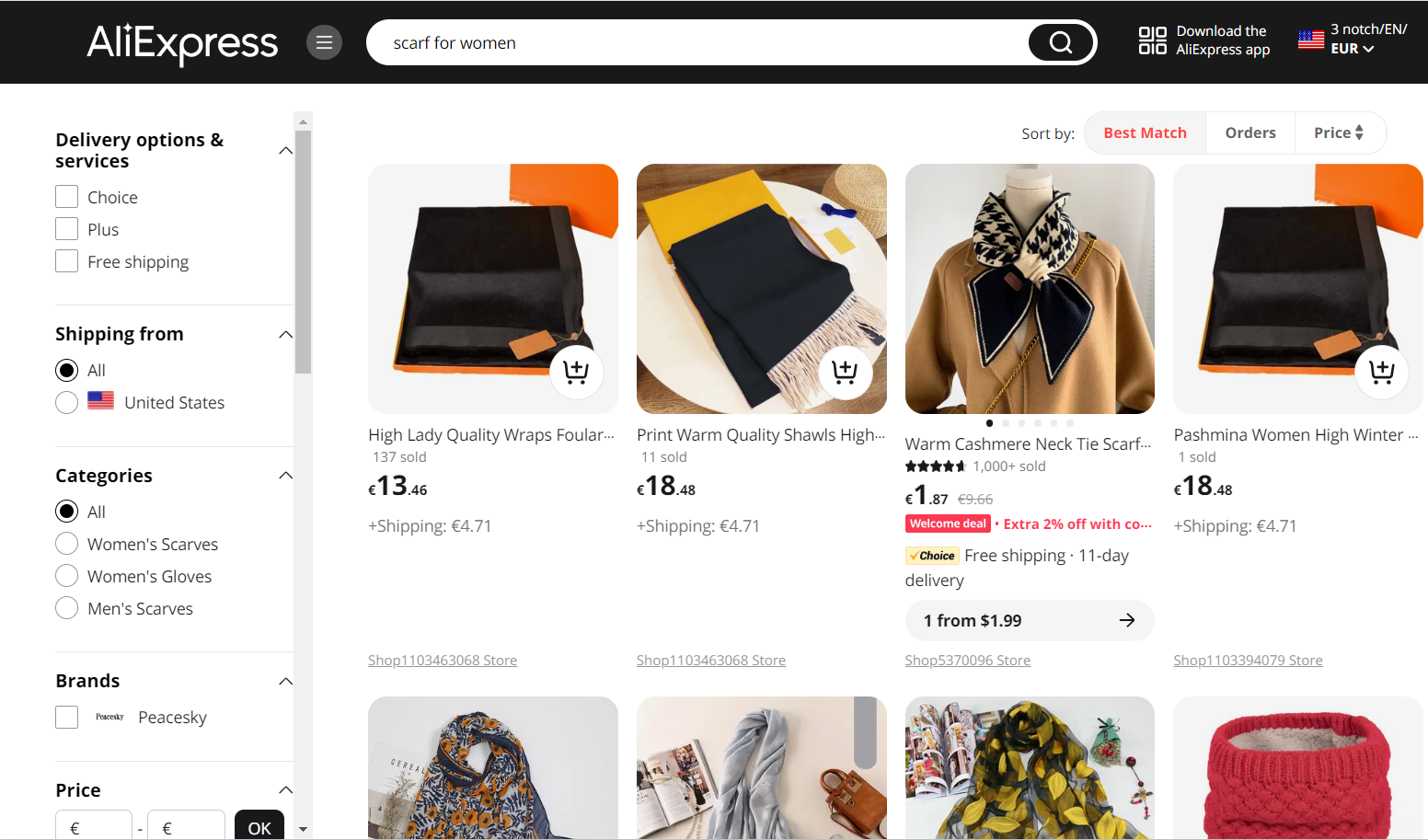

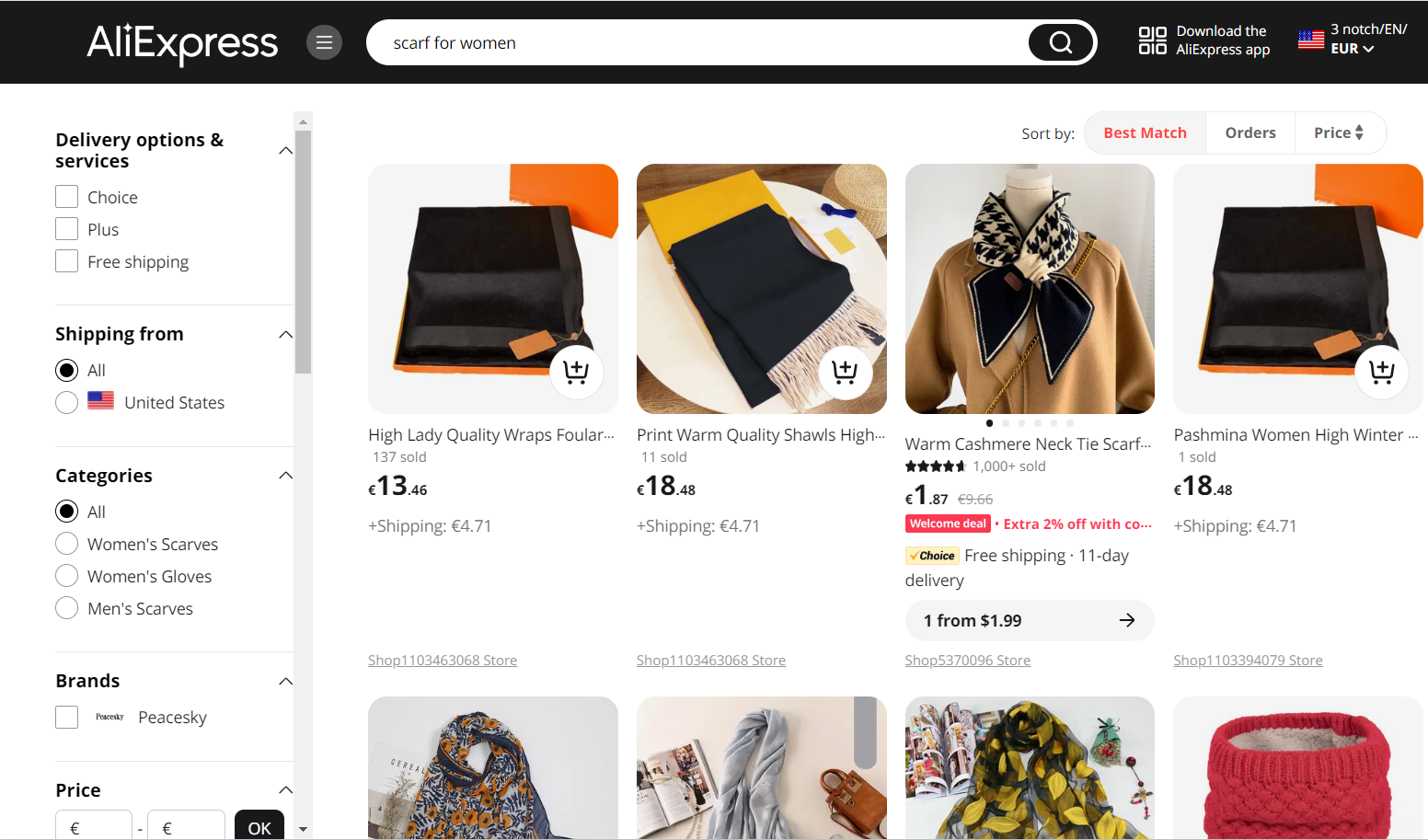

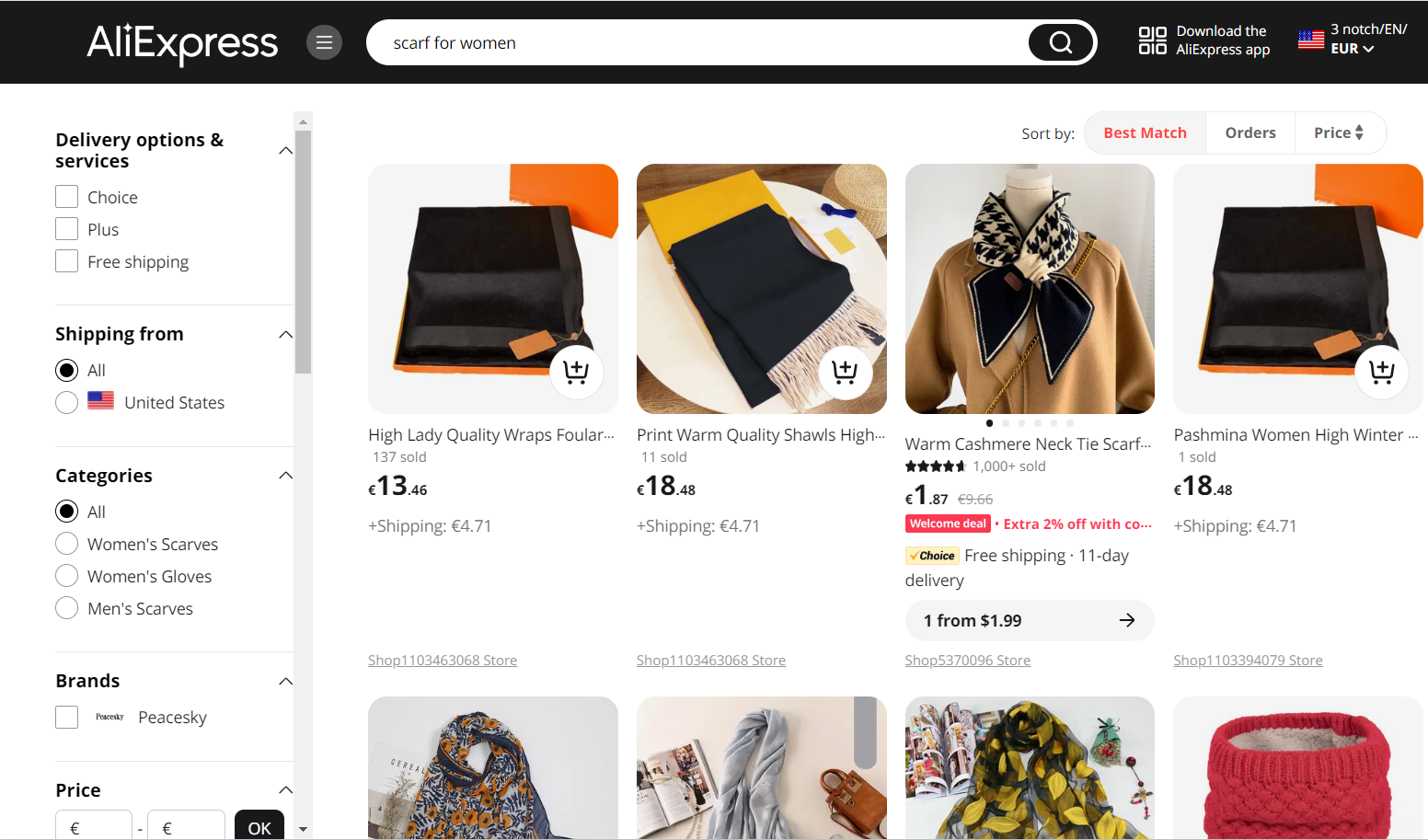

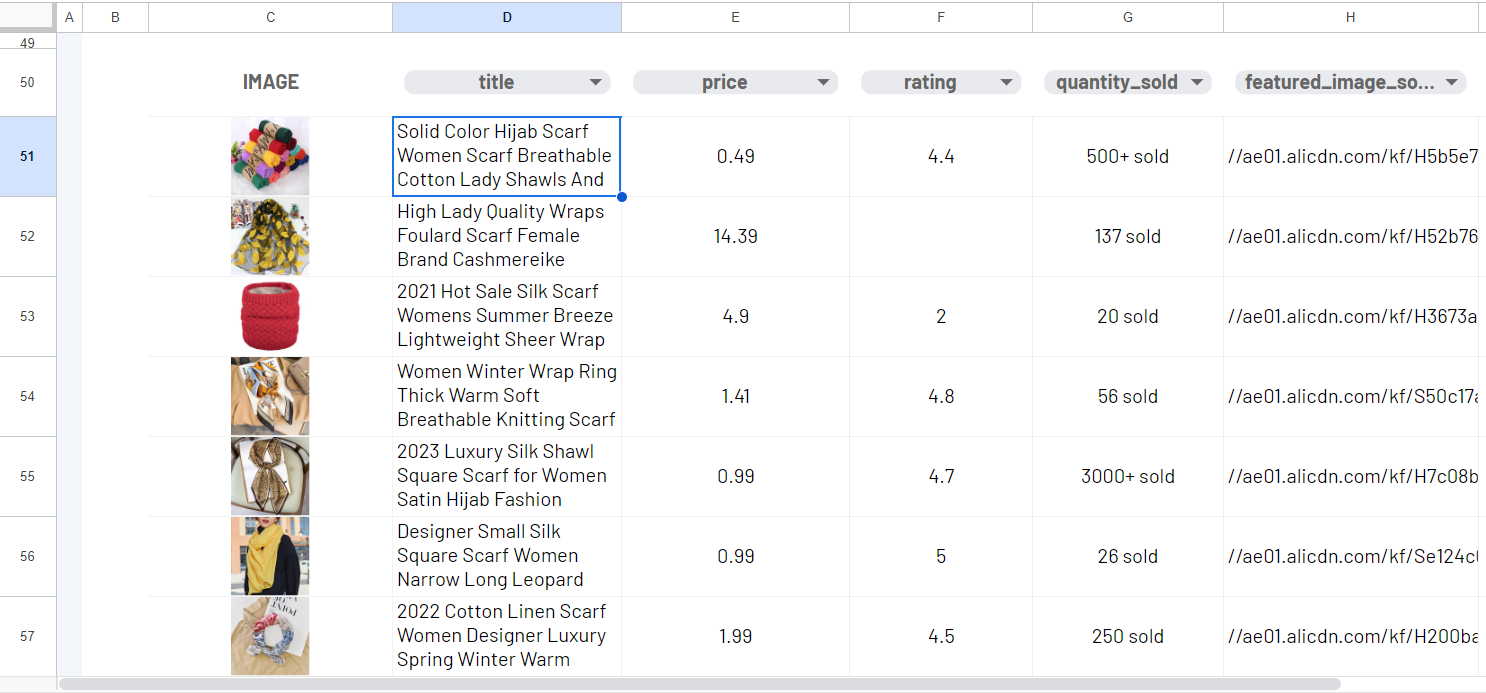
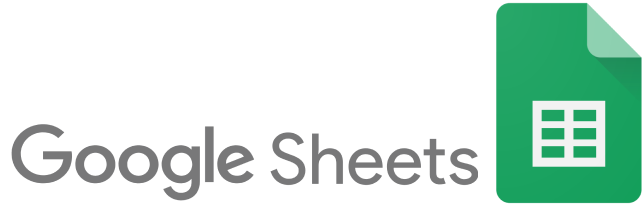

Using the ImportFromWeb add-on and the function it adds to Google Sheets, you can extract AliExpress Search results data in bulk without technical knowledge!
What you get?
With =IMPORTFROMWEB(), you extract the following AliExpress Search results data.
- title
- price
- images
- rating
- …
See all available AliExpress data points
We’ve designed an easy-to-use template so you can try our AliExpress Search Scraper.
Make sure you have installed and activated ImportFromWeb in your Google Sheets.
