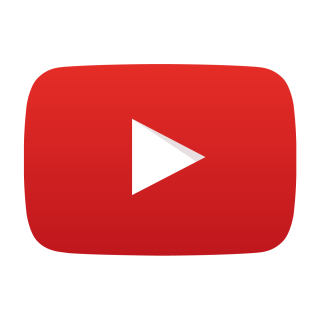

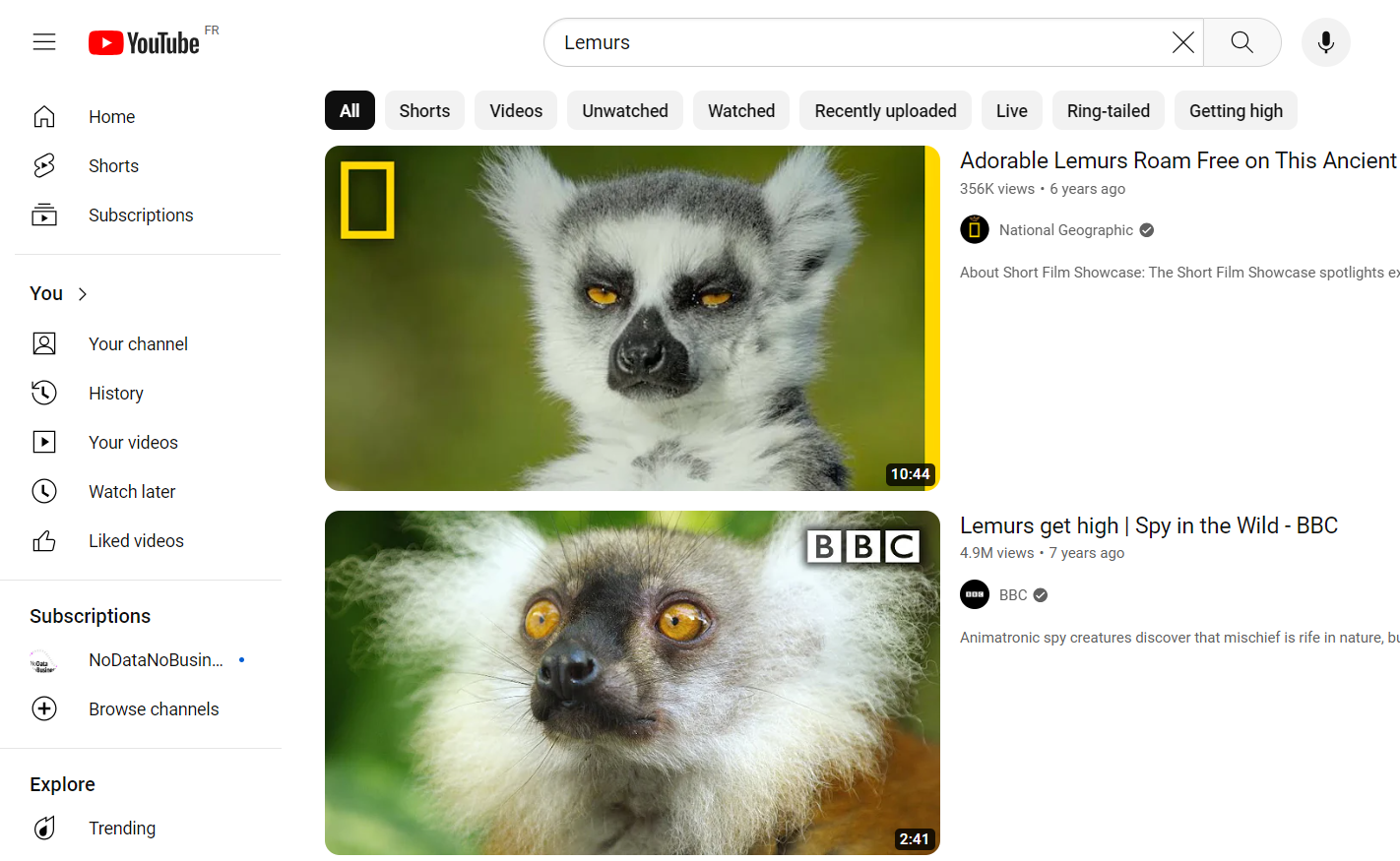

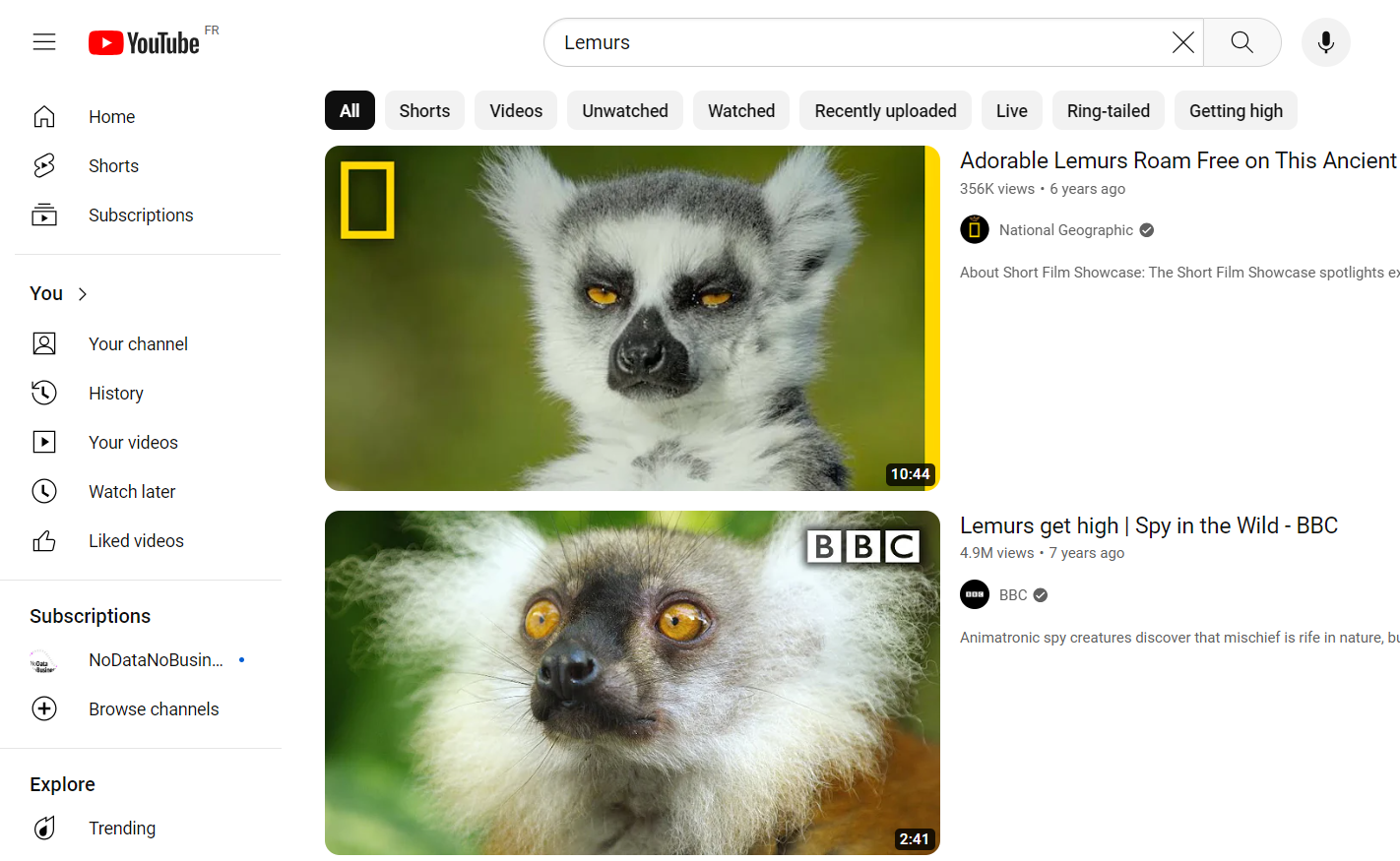

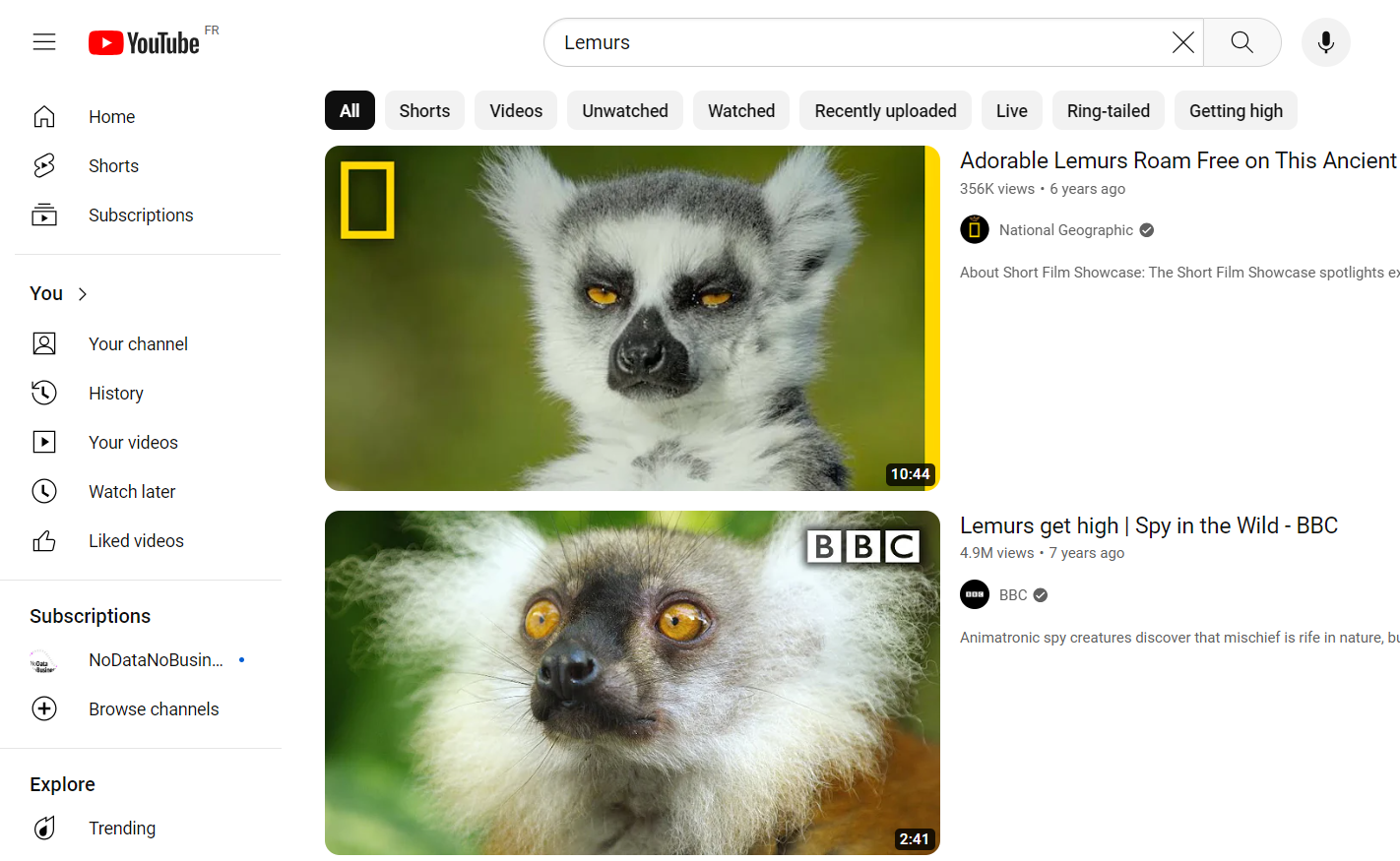

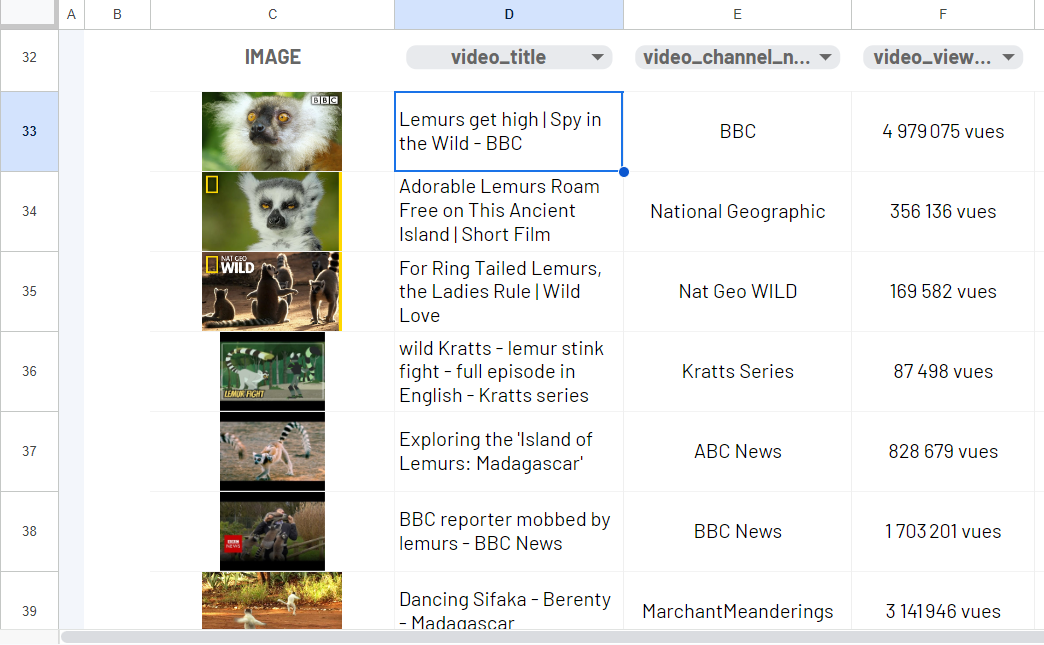
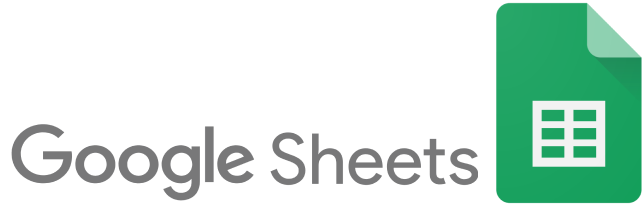

Using the ImportFromWeb add-on and the function it adds to Google Sheets, you can extract YouTube Search results data without technical knowledge!
What you get?
With =IMPORTFROMWEB(), you extract the following YouTube search results data.
- video_title
- video_channel_name
- video_views_count
- video_published_date
- …
See all available YouTube data points
We’ve designed an easy-to-use template so you can try our YouTube Search Scraper.
Make sure you have installed and activated ImportFromWeb in your Google Sheets.
