Install the add-on
ImportFromWeb, like all the Google Workspace add-ons, is available on the Google Workspace Marketplace.
The Installation process takes less than a minute and will take you over a few screens. One screen might trigger your attention :
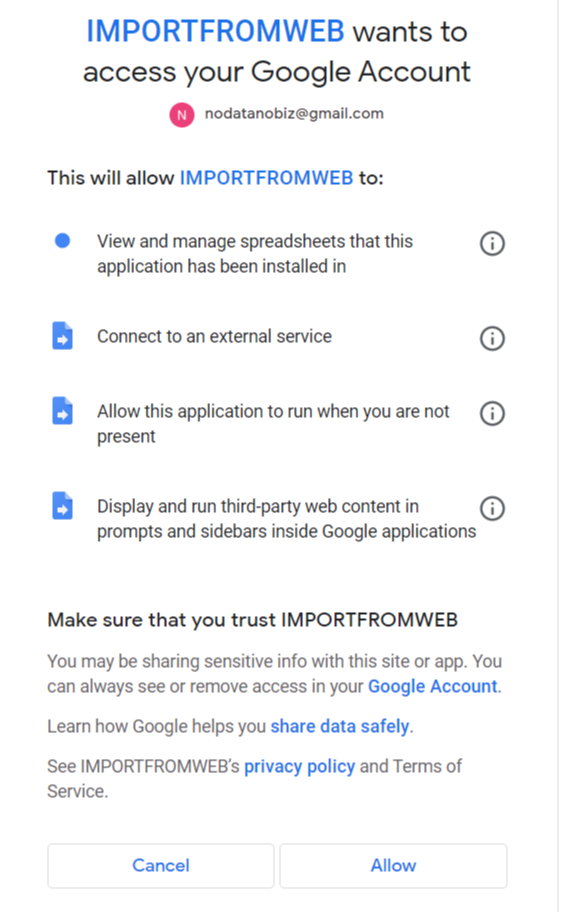
Let us walk you through the authorizations
- View and manage spreadsheets that this application has been installed in
To provide the service, the add-on needs to interact with the spreadsheet it is used on. Note that the add-on is not activated by default in your existing spreadsheets nor in the new spreadsheets you will create. As a consequence, it cannot access any of your data outside of the spreadsheets in which it has been activated
- Connect to an external service
Most of the magic takes place on our servers as AppsScript, the default scripting service for Google Workspace, does not provide sufficient capabilities.
- Allow this application to run when you are not present
ImportFromWeb allows you to set up triggers that update your data periodically even though the spreadsheet is closed.
- Display and run third-party web content in prompts and sidebars inside Google applications.
To improve usability, the add-on provides a sidebar which helps you get the most out of your IMPORTFROMWEB() function.
Google Workspace add-ons go through a strict evaluation from the Google team before being released to the marketplace. As a consequence, you can usually trust add-ons listed on the marketplace.
Activate the add-on
Open a new spreadsheet. To activate ImportFromWeb, go to the menu Extensions > ImportFromWeb > Activate add-on. (If you don’t see ImportFromWeb in the Extensions, just reload the document)
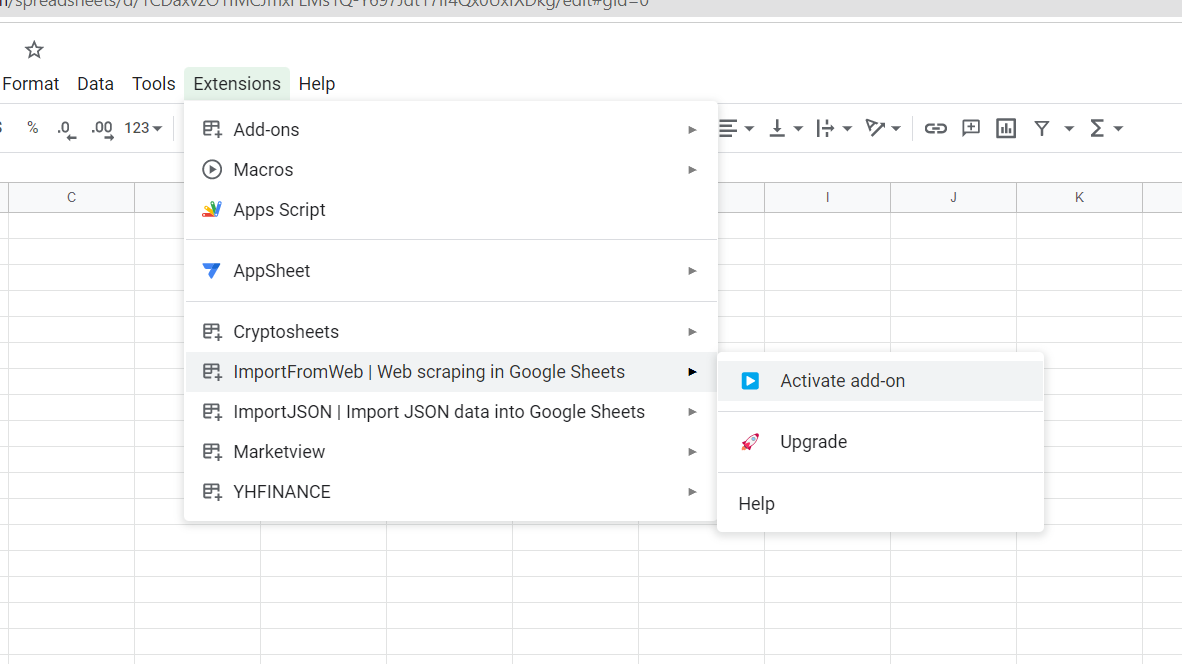
A sidebar will appear on the right of your spreadsheet; you’re now ready to enjoy ImportFromWeb ! Let’s continue and write your first =IMPORTFROMWEB() function.
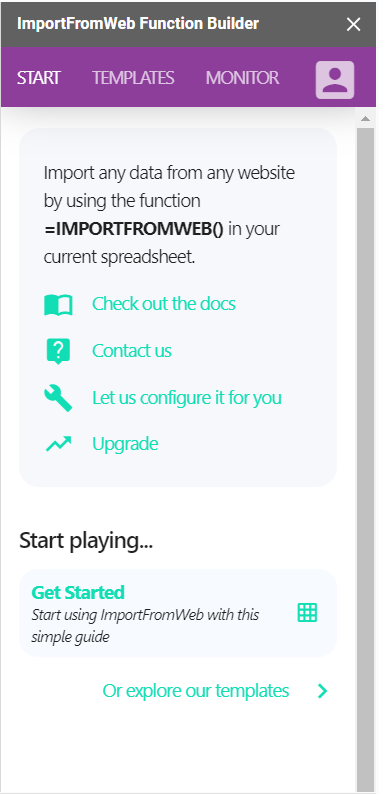
In some cases, Google sheets may have troubles activating the add-on. It usually happens when you use several Google account in the same Chrome session. To debug, follow our guidelines here.
