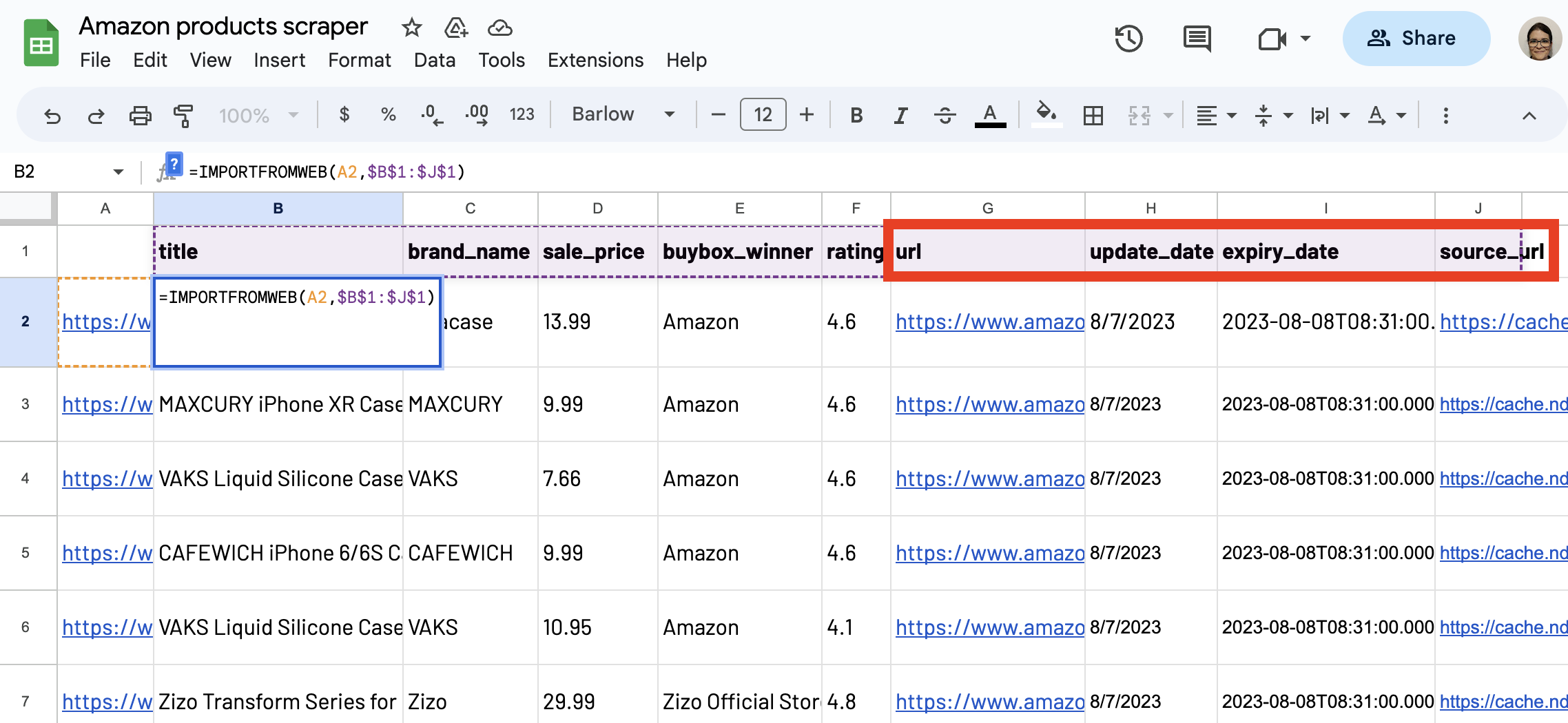Opened by default when activating the extension, the Monitor tab is accessible on the sidebar and gives you details about your =IMPORTFROMWEB( ) functions.
Monitor your functions and data retrieval status
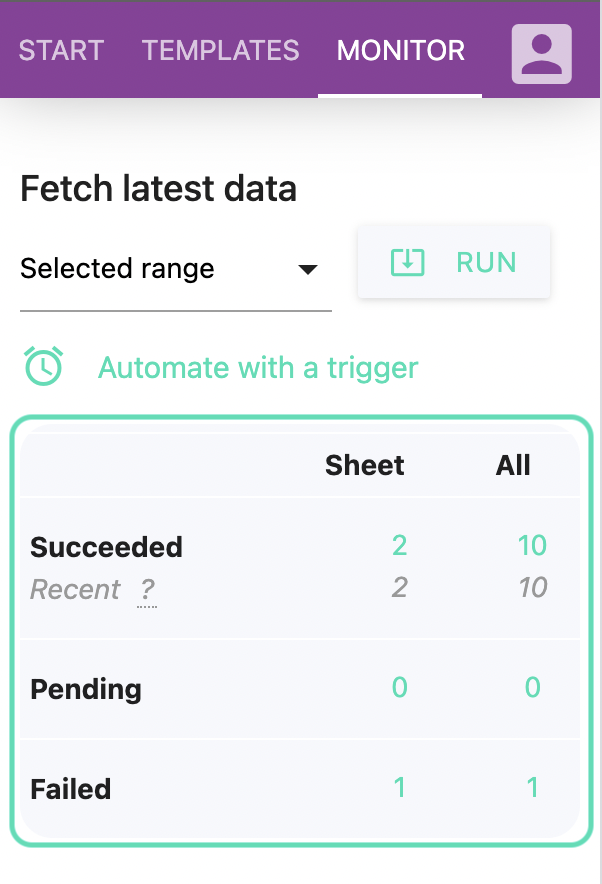
This table gives you a full visibility over your functions and their status (Succeeded / Pending / Failed).
(the Recent ? notice indicates the number of functions in success during the last hour).
You can click on any number to access the functions metadata (see below)
Please note that the RUN button above the table enables you to relaunch any of your function and fetch the latest data from the targeted page(s).
Get your functions metadata and understand the errors
You can access useful informations about each function of your spreadsheet. Here’s how to proceed.
1. Select the function
- In the MONITOR tab of the sidebar, go to the “Monitor a function” section
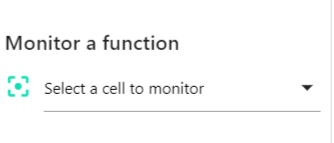
- Click on any cell of your spreadsheet that contains an =IMPORTFROMWEB function and press the green icon OR directly pick the cell you want to investigate.

2. Read the function metadata
You access the following metadata for the function selected:
- Execution status: Fetched, Recent (fetched in the last hour), Failed
- Last fetched: when the data has been fetched for the last time
- Cached until: by default, your data are cached for 24 hours
- Execution: time to retrieve your data
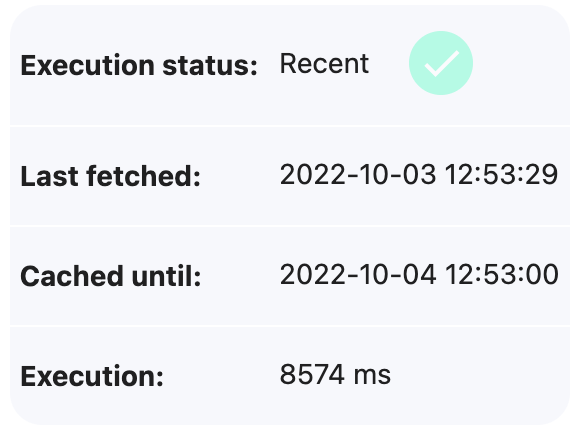
To monitor and understand your functions, you can view the page as the function sees it. ImportFromWeb may actually see something different from the page you see on your browser.
Reasons can be various: content variations depending on the locations, targeted platform testing different looks & feels or simply because the function did not load the page properly.
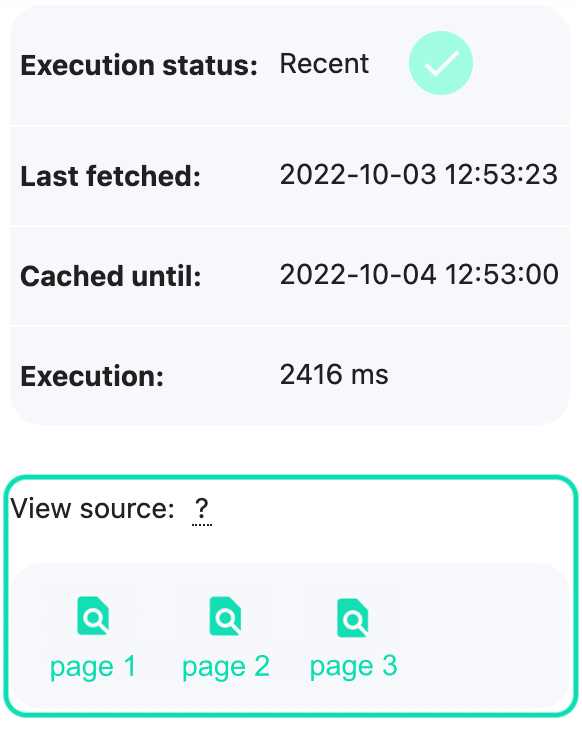
3. Understanding the errors
In case of errors, you get the reasons and tips to troubleshoot them.
You can also refer to the “Understanding errors” section.
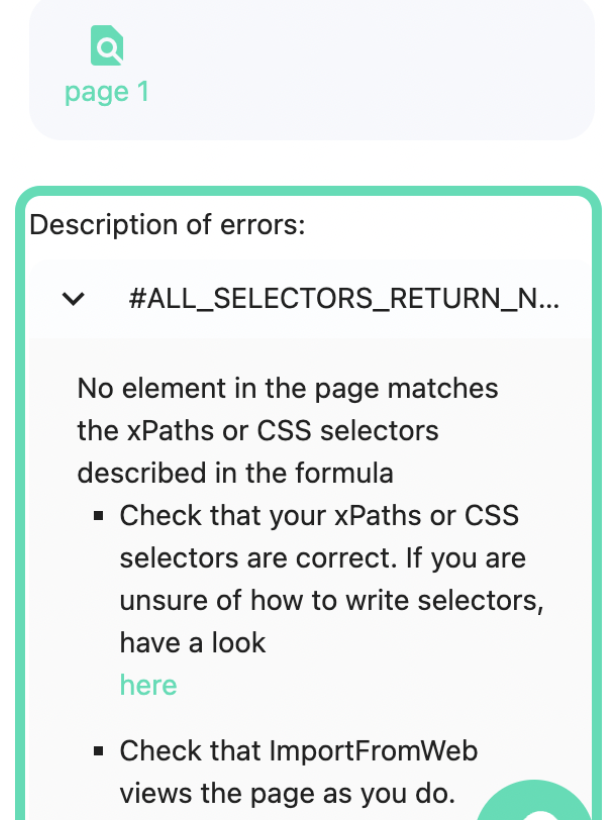
4. Re-execute your functions
In case ImportFromWeb could not fetch a webpage or returned an error, you can still re-execute the function using the RUN button at the top of the section
Retrieve function metadata using selectors
The function’s metadata can also be returned directly by the function itself and displayed next to the extracted data. Use the selectors below to obtain the corresponding metadata:
“url“: This selector provides the URL of the requested page. It’s particularly handy when you have multiple URLs added to the function.
“update_date“: Stay up-to-date with the freshness of your data. This selector shows you the last time the data was fetched, giving you valuable insights into data recency.
“expiry_date“: Wondering when the cache will expire? Look no further! This selector displays the expiration date of the cache, so you know exactly when it will be updated.
“source_url“: Curious to see the cached page? This selector offers a direct link to the cached page, making it easy to access the data whenever you need it.